Import MBS or DVA Fee File
Import the MBS or DVA fee update file to Helix to update the MBS and DVA fees charged by your health service.
Before you begin
Permissions:
- Update Fee Schedule
About this task
Procedure
To import a MBS or DVA file:
- Download a MBS or DVA fee updates file from MedicalDirector Helix Updates. For more information, see Download MBS or DVA File.
- Select .
- Select .
-
From the Default Schedules section, select the required
fee schedule tab.
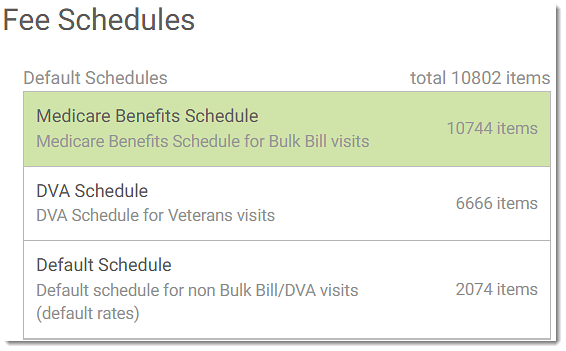
The selected schedule section is displayed at the right side of the Fee Schedules panel. -
In the selected fee schedule section, select Upload
tab.
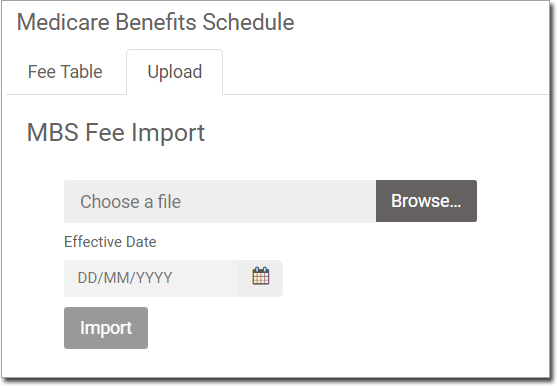
- In the Choose a file field, click Browse and locate the MBS file you have previously downloaded from the MedicalDirector Helix Updates.
- In the Effective Date calendar, select the date at which the new fees will be effective. The default date is the current date.
- To import the file, click Import.