Add Private Billing Fees
Add private billing fees to Medicare item numbers and set an effective date.
Before you begin
Permissions:
- Update Fee Schedule
About this task
Procedure
To add a new fee item:
- Select .
- Select .
-
In the Search field, enter the billing code (if you know
it) or search with a keyword of the item to which you want to add a private fee.
For example, 23, 715,
10987 and Discharge
care.
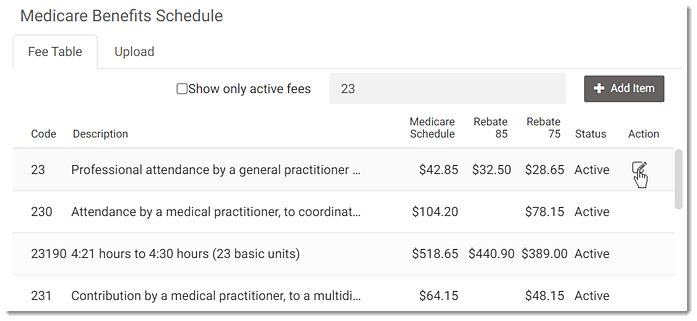
-
Hover your mouse in the Action column and click
 Edit. You are redirected to the Edit
Fee panel.
Edit. You are redirected to the Edit
Fee panel.
-
In the Edit Fee panel, from the
Schedule list, select Default
Schedule.
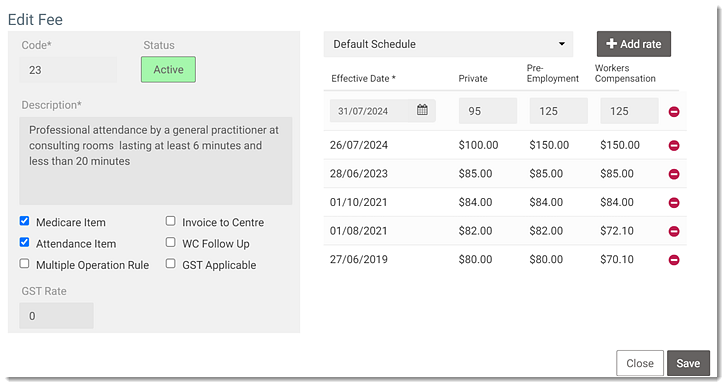
-
To add a new fee item, click
 Add rate.
Add rate.
- In the Effective Date calendar, select the date from which the new fee is effective.
-
Enter the fees required at your practice in the respective fields:
- Private
- Pre-Employment
- Workers Compensation
- Click Save.
Results
If the default billing type for your practice is
Private, when you add the MBS item for a private visit, the
new private fee is applied.
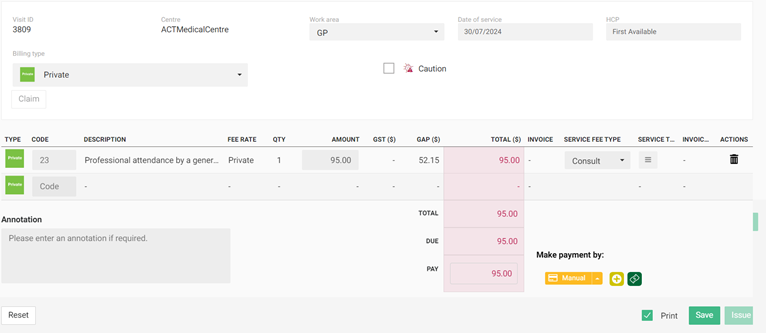
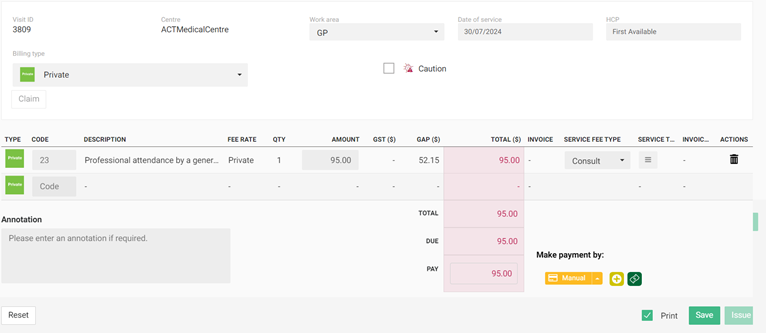
What to do next
To delete an existing fee item, click
 Delete.
Delete.