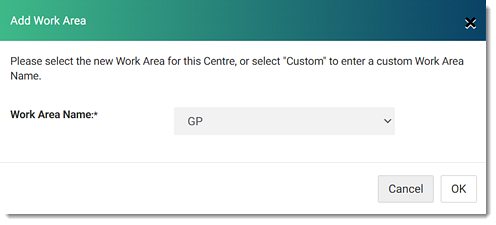Add a new centre and related information, such as centre profile, billing, organisation site ID, clinical, messaging
settings and other centre settings.
About this task
Add a new centre in the Centre Management window from the  Settings menu.
Settings menu.
Procedure
To add a new centre:
-
Select .
-
In the
 Settings window, select .
Settings window, select .
-
In the Centre Management window, click
 Add New.
Add New.
The
Add Centre window is displayed. Complete the centre
information on each tab:
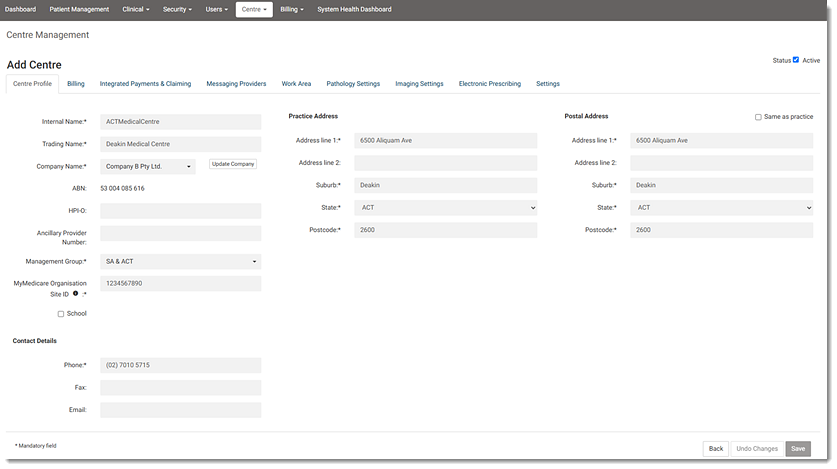
Important: Fields marked with an
*Asterisk are mandatory.
-
To make this centre active, in the Status field, set
Active at the top right of the window.
-
On the Centre
Profile tab, enter the Internal Name,
Trading Name, Company Name,
ABN, HPI-O, Ancillary
Provider Number, Management Group,
School ID, MyMedicare Organisation Site ID
and the Practice's Address, Postal
Address, and Contact Details:
- In the Company Name field:
- To add a new company:
- From the Company Name field, select
Add new company.
- In the Create Company window, enter the company
name and ABN.
- Click Save. A new company name is added to the
list.
- To update the company's details:
- Click Update Company. The Update
Company panel is displayed.

- If required, in the Company section, update the
company name and ABN and click Update
Company.
- In the Company Details section:
- To add details for a new company, provide a company's contact
details.
- To edit the existing company's details, update the required
information.
- Click Update Company Details.
- To record your organisation's site
ID for MyMedicare, in the MyMedicare Organisation Site ID
field, enter the 10-digit ID number to use when checking a patient's MyMedicare
registration and eligibility status. The site ID is linked to your health
service's MyMedicare registration in Health Professional Online Services
(HPOS).
- The MyMedicare
Organisation Site ID provided to you when you signed up with
MyMedicare Online is only applicable to this centre.
-
On the Billing tab, add account details, default billing type,
default billing items for different scenarios and your Modified Monash Category for
billing incentive items. For more information, see Configure Centre Billing.
-
On the Integrated Payments & Claiming tab, enable
integrated payments and link terminals, such as Tyro. For more information, see Tyro Integration.
-
On the Messaging Providers tab, configure communication with
pathology, imaging, and Secure Message Delivery (SMD) providers. For more information
about configuring messaging services, see:
-
On the Work Area tab, click
 Add and from the Work Area Name list, select the
required work area for your centre and set fee schedules:
Add and from the Work Area Name list, select the
required work area for your centre and set fee schedules:
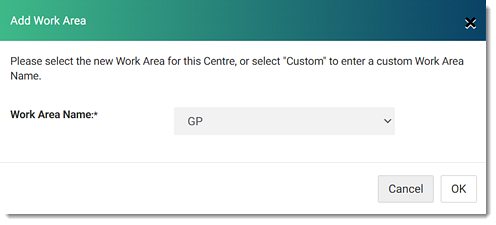
- To add more work areas, repeat the process.
- To make a work area active, set Active.
- To add a custom work area:
- From the Work Area Name field, select
Custom.
- In the Custom Work Area field, enter the work area you
want.
- Click OK.
-
On the Pathology Settings tab:
- From the Pathology Providers list, select the pathology
labs you want to use for Pathology Requests. For more
information about pathology requests, see Pathology Requests.
- From the Default Providers list, choose a default lab
among the selected providers.
-
On the Imaging Settings tab:
- From the Imaging Providers list, select the imaging labs
you want to use for imaging requests. For more information about imaging requests,
see Radiology Imaging
Requests.
- From the Default Providers list, choose a default lab
among the selected providers.
-
On the Electronic Prescribing tab, set your ePrescribing
timeout, after which Helix tries
to send the prescription again or reverts to a printed script. For more information
about electronic prescribing in Helix, see Electronic Transfer of Prescriptions.
-
On the Settings tab, select your time zone.
-
Click Save.
Results
A new centre is added to the Centre
Management list.
What to do next
To edit the centre's details from the Centre Management window,
search for a centre and click  Edit. For more information, see Edit a Centre.
Edit. For more information, see Edit a Centre.
 Settings window, select .
Settings window, select .
 Add New.
The Add Centre window is displayed. Complete the centre information on each tab:
Add New.
The Add Centre window is displayed. Complete the centre information on each tab: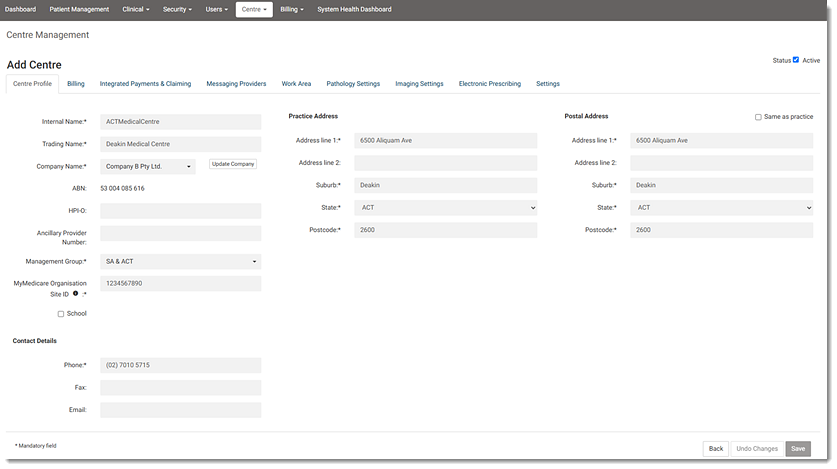 Important:Fields marked with an
Important:Fields marked with an Edit. For more information, see Edit a Centre.
Edit. For more information, see Edit a Centre.
 Add and from the
Add and from the