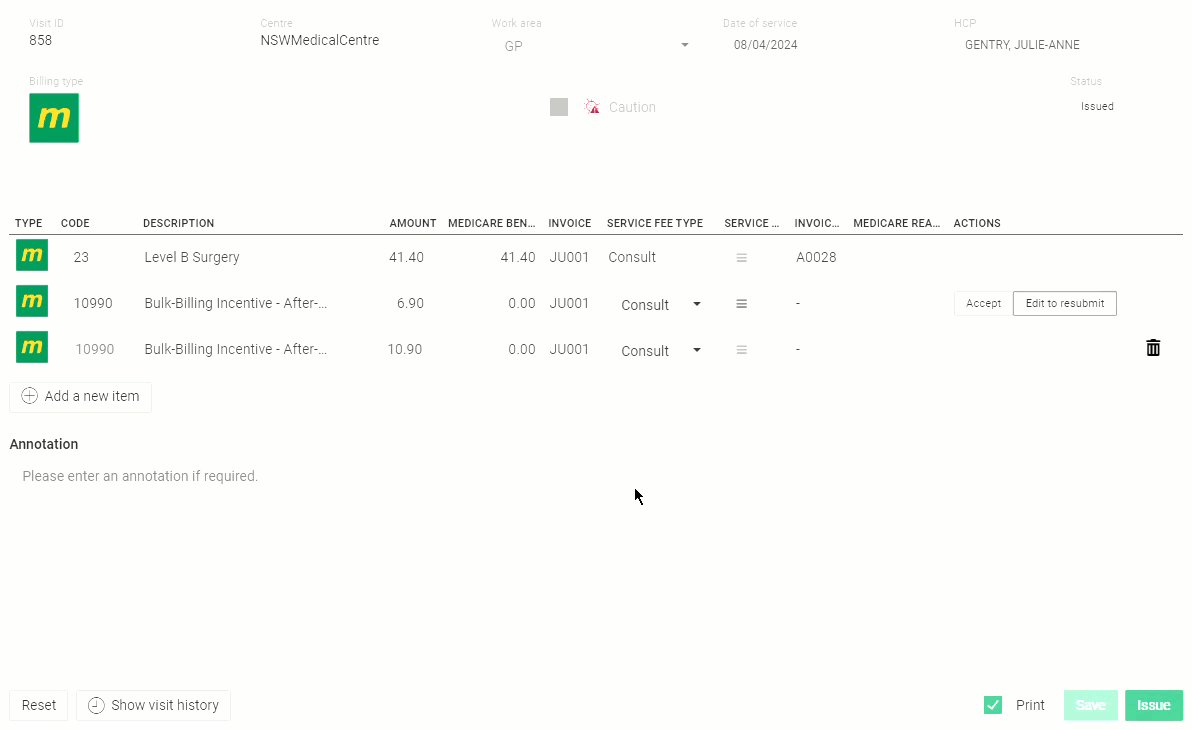Exceptions
When Services Australia has reviewed the batch, it returns either an exception or a resolved response. If there is an exception with the batch, the batch will be displayed in the Exceptions panel.
About this task
Procedure
To generate the report:
-
Select from the menu.

-
From the Status list, select Exceptions.
All exceptional patient claims are displayed chronologically.
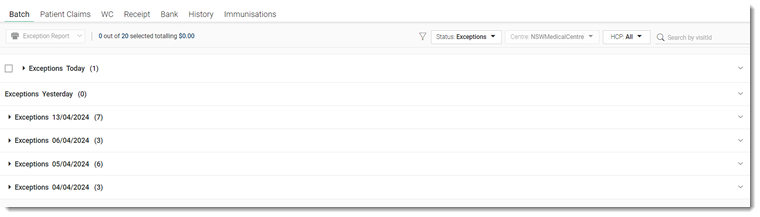
-
To view the details of a claim, expand the date or
day and then expand the required claim ID.

Any issues or changes made by Services Australia are shown in red. For example Services Australia might have only paid a partial amount. An error code is also displayed. Hover your mouse over this code to display the reason.Tip:To view visits that have already been finalised, either by your health service or Medicare, toggle Show all visits to on. Finalised visits are listed under their claim ID and are greyed out. -
To view the details of a consult, select it:
-
To generate a report, select the required claim ID and click
 Exception Report at the top-right of the panel.
To select all consult items for the particular day, select the day or date. For example, Today.
Exception Report at the top-right of the panel.
To select all consult items for the particular day, select the day or date. For example, Today.
 Claiming, Banking, and Payments
Claiming, Banking, and Payments