Delete an ePrescription
If required, you can delete an ePrescription from the Consult actions section or Patient Timeline.
Before you begin
Note:
If you delete an ePrescription that has already been successfully transmitted to the ETP
service (eRx), the token the patient has received will no longer be valid and the pharmacist
will not be able to supply that medication.
About this task
After the consult has been completed, you can delete an ePrescription from the ![]() Patient Timeline.
Patient Timeline.
Procedure
To delete an ePrescription:
-
During a consult from the section, hover your mouse over a medication and click
 Delete.
Delete.
-
Alternatively, when a consult is complete, in the
 Patient Timeline, from the Show
filter, select
Patient Timeline, from the Show
filter, select  Prescriptions. For more
information, see Prescriptions in the Patient Timeline.
Prescriptions. For more
information, see Prescriptions in the Patient Timeline.
- Select a medication. Electronic prescriptions display a sent status.
-
Click
 Delete.
Delete. 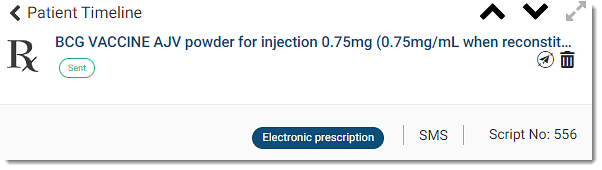
-
In the confirmation window, click Delete script.
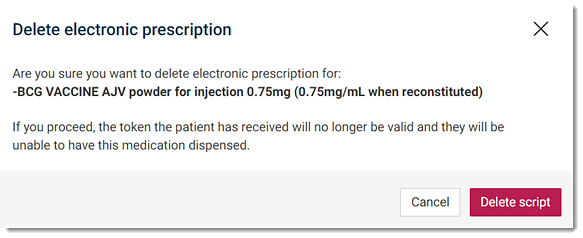
Results
If you deleted the ePrescription during a patient consult in the section, the ePrescription displays a Deleted
status with a strike through the drug name.
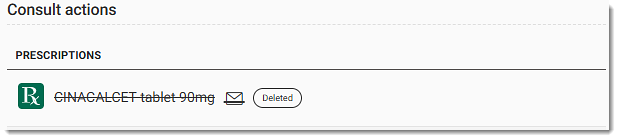
The deleted medication is moved to the list.
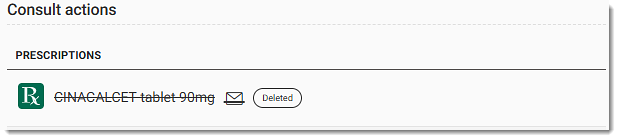
The deleted medication is moved to the list.
If you deleted the ePrescription in the Patient Timeline, the
ePrescription displays a Deleted status with a strike through
the drug name.
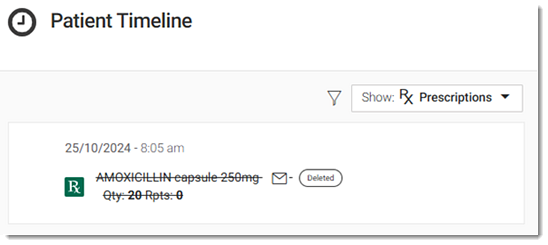
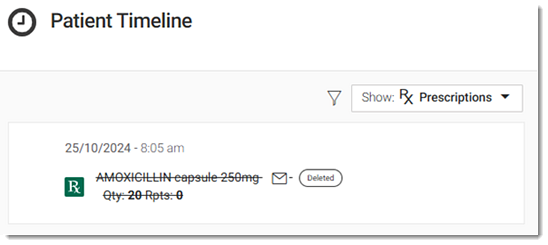
The cancellation request may fail and an error message be
displayed in the following instances:
- Prescription Delivery Service (PDS) is unavailable or timed out.
- Prescription has already been dispensed.
- Prescription is locked because the pharmacy has it open.
- Prescription is disabled by a dispenser.
If the patient no longer requires this medication, in the list, cease the medication.