Send SMS appointment updates
Send one-way SMS message updates from your practice to one or more patients about their current or upcoming appointment.
Before you begin
Permissions:
- View Appointments
- Set up and send patient SMS
Note:
Patients cannot reply to SMS messages sent from the appointment
book.
Ensure you have created a unique Sender Name for your centre. For more information, see SMS Sender Name.
About this task
Procedure
To send an SMS to patients:
- Click
 to
access appointments.
to
access appointments. -
Click
 SMS Patients.
SMS Patients.
-
In the Send SMS to Patients window, modify information included
from the selections in the appointment book if required.
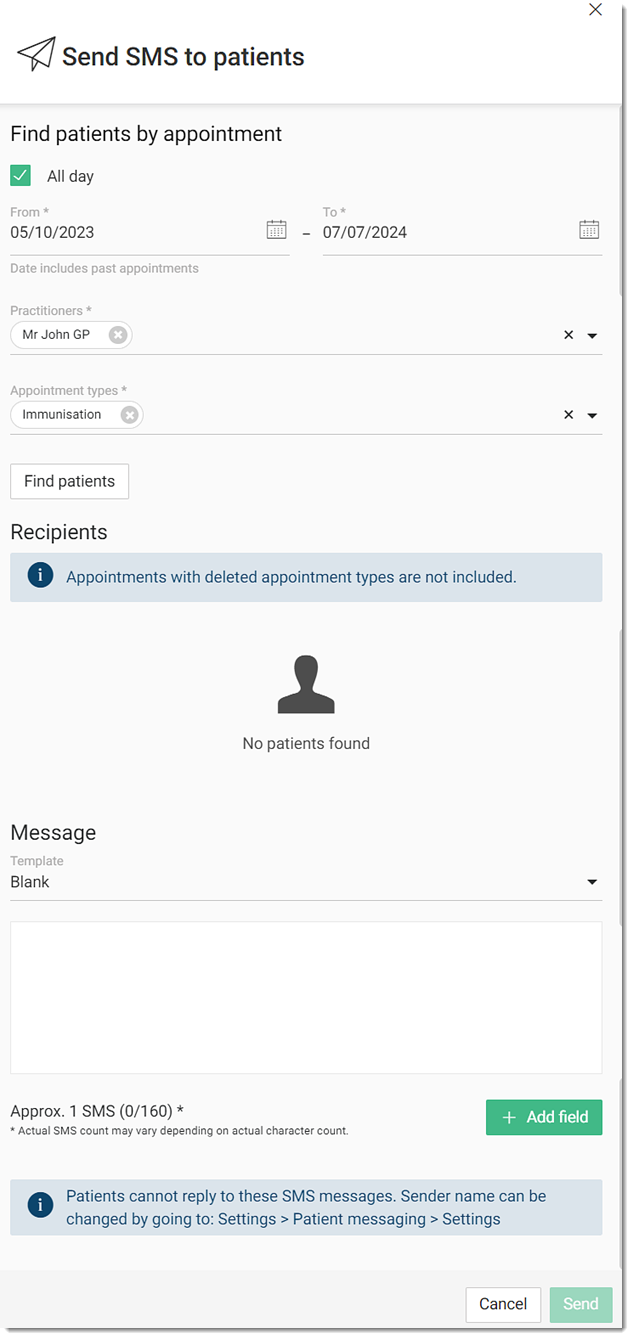
- To include only those appointments at a given time, deselect All Day, then select the required timeframe.
- From the Practitioners list, select one or more practitioners for whom you want to send an SMS.
- From the Appointment types list, select the appointment types for which you want to send an SMS.
-
To retrieve a list of patients who match the appointment criteria, click
Find Patients.
Note:In our example, one patient has either opted-out of receiving SMS messages or does not have a mobile number recorded. These patients are listed at the top of the search results and highlighted in orange. If required, to send an SMS to the patient, record a patient's consent in the Patient Details panel. For more information, see Record a Patient's Consent to Receive SMS.
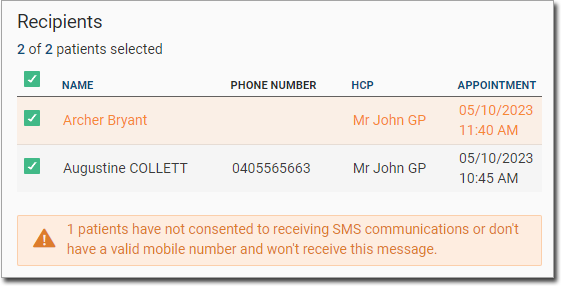
- If you change any of the selection criteria, click Find Patients again to refresh the list of results.
- In the Message section, compose your message.
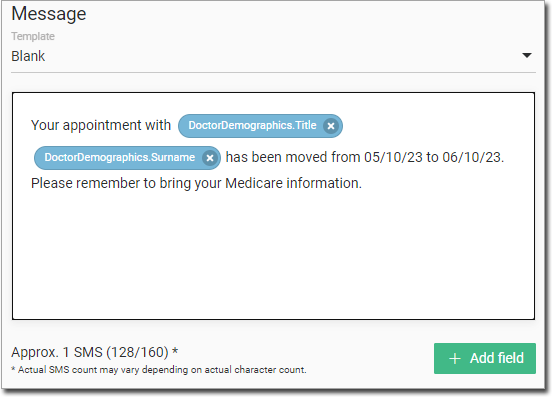
- Either select a template from the Template list configured for appointment updates, or type your message into the blank template.
- To insert fields for which relevant data is substituted when the SMS is sent, click + Add Field.
- Click Send.
-
An error message is displayed if not all selected patients will receive the SMS. To
continue, click Send to valid recipients. If you want to first
update the details of the identified patients, click Cancel.
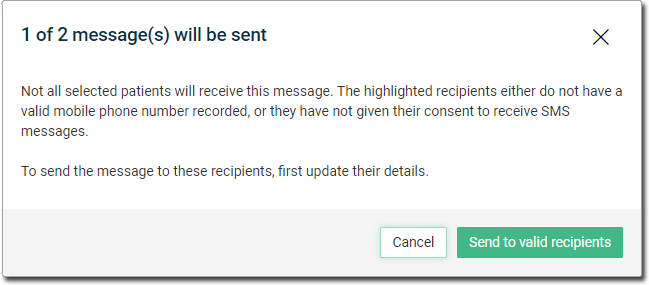
Results
SMS messages are sent to the listed patients.
What to do next
View
SMS messages sent from the appointment book in the Comms
Log. These messages have a Message Type of
Appt. Book SMS.

