Send SMS from a patient's record
Send an SMS message directly to a patient from their patient or clinical record.
Before you begin
Permissions:
- View Appointments
- Set up and send patient SMS
Note:
Your patient cannot reply to SMS messages sent to them
directly.
Procedure
To send an SMS to your patient:
-
In the patient's record, in the patient information header, click
 Send SMS.
Note:If the patient's consent is not recorded in the patient details, you cannot send an SMS to the patient. To activate
Send SMS.
Note:If the patient's consent is not recorded in the patient details, you cannot send an SMS to the patient. To activate Send SMS option:
Send SMS option:- Record a patient's consent in the Patient Details panel and update the settings in the Patient Preferences. For more information, see Record a Patient's Consent to Receive SMS.
- If a patient's consent is already recorded and the
 Send SMS option is still inactive, toggle Enable SMS for ad hoc
messages on for your centre in the . For more information, see Enable sending SMS Messages From the Patient Record.
Send SMS option is still inactive, toggle Enable SMS for ad hoc
messages on for your centre in the . For more information, see Enable sending SMS Messages From the Patient Record.
-
In the Send SMS to patient window, select a
mobile phone number from the list of numbers recorded in the patient's record, or enter a
new number.
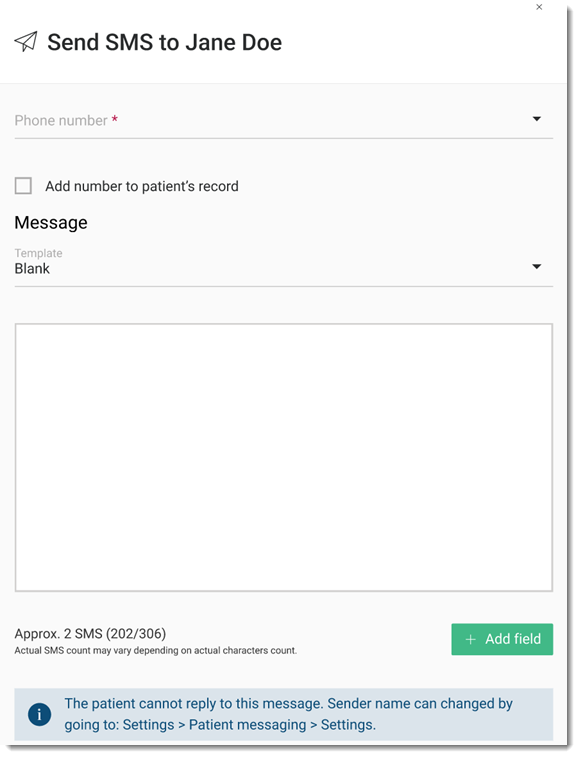
To add this phone number to the patient's record, set Add number to patient's record. -
In the Message section, compose your message:
- From the Template list, either select a template from those created for your centre for ad hoc SMS messages or type your message into the blank template.
- To insert fields for which relevant data is substituted when the SMS is sent, click + Add Field.
- Click Send.
Results
The SMS message is sent to the patient.
What to do next
View SMS messages sent from the appointment book in the Comms Log. These messages have a Message Type of Ad Hoc SMS.