Comms Log
View communications, such as SMS appointment reminders and rescheduled appointments or emails, sent to patients from your centre, sent letter via email and the statuses of those communications.
About this task
You can view the details of a single message in Helix, or export the details of several messages to a CSV file.
Procedure
-
From the main menu, select .
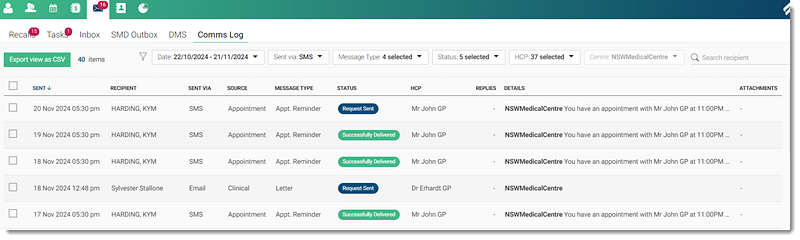
-
In the Comms Log, set your message filters:
- In the Date window, set the date range you want and click Select.
- From the Sent via list, set the required message delivery modes you want to review such as SMS and Email or set Select all.
- From the Source list, select the source of the messages you want to review. For more information about all sources, see Comms Log Details.
- From the Status list, select the status of the messages that you want to review. For more information, see Track SMS.
- From the HCP list, select the practitioner whose appointment reminders or reschedules you want to review. The currently logged in practitioner is selected if required.
- From the Centre list, change the centre whose messages you are reviewing if required.
- In the
 Search recipient field, filter a particular
recipient and their associated messages.
Search recipient field, filter a particular
recipient and their associated messages.
-
Review the message details:
- To view the details of a single message, select the required message item.
- To export a log of several messages in CSV format, set the required
entries and click Export view as CSV.Tip:If you don't select any entries, the entire page you are viewing is exported.
Results
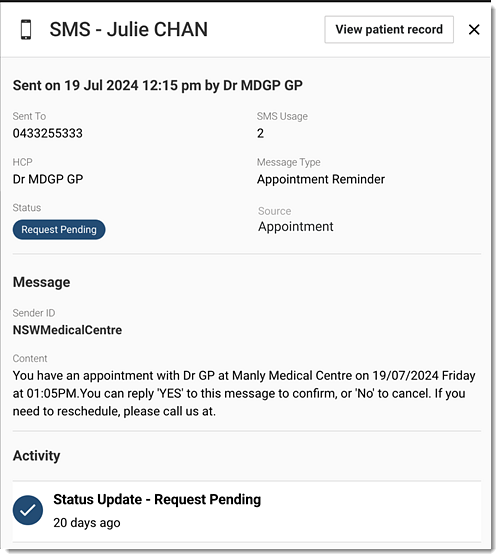
- Sent information
- The email ID of any other recipients and their delivery status
- Sender ID, details of the message with any attachments and so on.
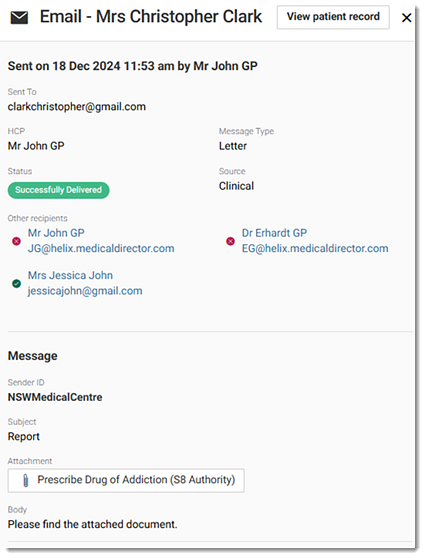
- To open the patient record, click View patient record.
- When you select another recipient's email ID, the current inspector closes and a new inspector opens for that recipient.
- To view the status of the other recipient, hover your mouse over their status icon.
- To view the attached file, click the attachment.
The source and type of the SMS or email are displayed in the Source and Message Type fields respectively. For more information about all sources and their message types, see Comms Log Details.
What to do next
To review multiple messages, open the exported CSV file from your local system folder. The exported file is named HelixCommsLogdate.csv.