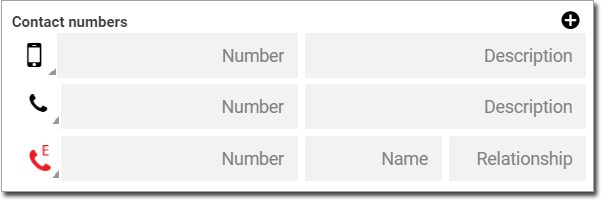Patient Demographics
Record a patient's demographics in their patient record.
- Create Patient
- Update Patient
- View Patient
| Fields | Descriptions |
|---|---|
| Patient ID | The patient identification number is assigned automatically by Helix when a new patient record is saved. |
| Patient status | New patients have a status of Active by default. For more information, see Patient Status. |
| Title | If required, select a title from the list. The patient's nominated sex at birth may be changed to suit the title. |
| Sex at birth | Select the patient's sex at birth from the list:
|
| Surname | Enter the patient's family name. If the patient refers themselves by a single name, enter this name into both the Surname and First name fields. No special characters are supported except hyphens and apostrophes. |
| First name | Enter the patient's given name. If the patient refers themselves by a single name, enter this name into both the Surname and First name fields. No special characters are supported except hyphens and apostrophes. |
| Middle names | If required, enter a patient's middle names. |
| Preferred name | The preferred name is displayed in parentheses next to the patient’s name in their record. |
| Date of birth | Enter the patients date of birth in the format
DD/MM/YYYY. The patient's age is determined automatically. |
| Regular Centre | Set a patient's usual healthcare centre. |
| Home address | Provide at least a home address, including country, address, suburb, state and
postcode. To add a postal address,
click  Add and complete these details in the additional address fields. Add and complete these details in the additional address fields.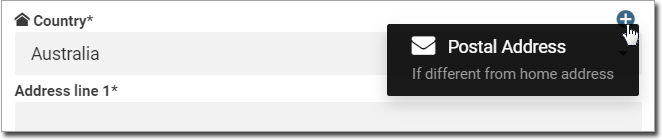 |
| Contact numbers |
The updated contact numbers are displayed
in the patient's
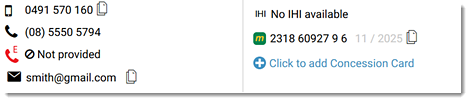
|
Enter at least one and up to two valid email addresses.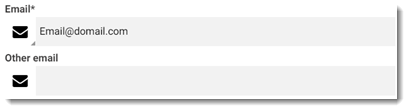 Email addresses can be used for communication from the practice and to receive ePrescription tokens. |
|
| MyMedicare Registration | Displays the patient's MyMedicare registration status. If the status is active
and complete, the patient's active provider and the available schemes are displayed.
For more information about all scenarios and statuses, see MyMedicare Statuses in Patient Details and MyMedicare Statuses. Tip: Alternatively, the patient's MyMedicare registration status badge is displayed in
the header. Practice staff and HCPs can send SMS messages to a patient about their MyMedicare registration suggesting the next action required. For more information about sending SMS messages to patients, see Prompt MyMedicare Registration. |
| Individual Healthcare Identifier (IHI) | Helix performs an
Individual Healthcare Identifier (IHI) search when the patient record is saved,
provided you have entered their Services Australia number or DVA number,
name, date of birth, gender, and address.
 For more information, see IHI. |
| Medicare | If the patient has a Medicare card, enter a their
number, IRN, and card expiry date. The card is automatically validated with Services Australia. If the patient does not
have a Medicare card, click
|
| Concession Card | If the patient has a concession card, click  Concession Card and select any of the following options from
the list: Concession Card and select any of the following options from
the list:
|
| DVA | If the patient has a DVA card, click
DVA and select any of the following options from the
list:
Also enter a file number and expiry date. If a DVA card is entered, no Medicare details are shown. For more information, see Online Patient Verification. |
| ATSI | Enter the indigenous status of the patient. Select from:
|
| Closing the gap | If this patient is eligible for PBS CTG assistance, set Registered
for Closing the gap (CTG).  Practices participating in the PBS co-payment must first register by completing the PIP Indigenous Health Incentive form. For more information, contact Department of Health and Ageing. Both the practice and patient must be registered before generating CTG scripts in Helix. To learn more about the Closing the Gap Incentive and registration process, see Close the Gap Incentive. |
| Carer Details | If the patient has a carer, enter their details. |
| Payer Details | If the patient is not the payer of this account, deselect Patient Is Payer and enter the details for the payer. |