Add Patient Notes
Add notes about a patient to their patient record.
Before you begin
Permissions:
Update
Patient
About this task
Procedure
To record notes about the patient:
-
From the main menu, select
 Patient.
Patient.
-
In the
 Search field, enter the new patient's name.
Search field, enter the new patient's name.
-
In the Patient Details window, click
 Notes.
Notes.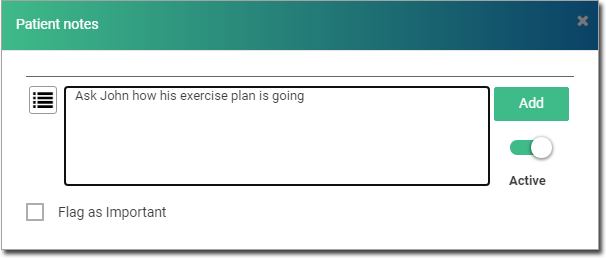
-
In the Patient notes window, type your note in the text
field.
Tip:New notes are automatically set to Active.
- If the note is important, set Flag as Important.
- Click Add.
Results
The new note is added to the list of notes for this patient.
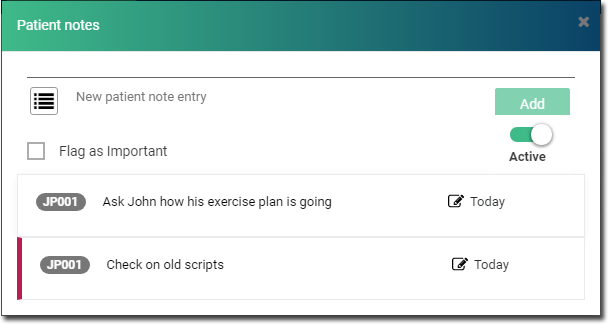
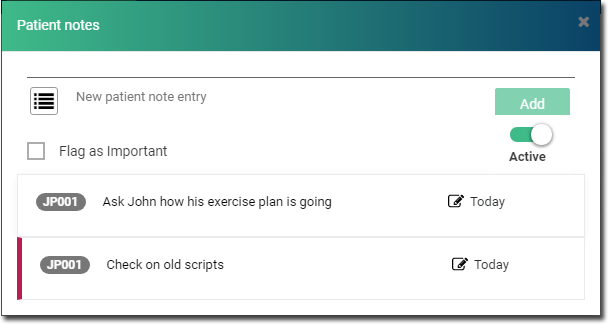
Important notes are displayed as a pop-up when the clinical record is opened.
What to do next
To edit a saved note, click  Edit, make any changes, and then save it again. Notes can only be edited on
the same day they were written, and only by the original author.
Edit, make any changes, and then save it again. Notes can only be edited on
the same day they were written, and only by the original author.
Users with the
Patient Management permission can deactivate and reinstate
notes. To deactivate a note, click  Edit to select the note, and then slide the
Edit to select the note, and then slide the  Active toggle to off.
Active toggle to off.