Patient Reports
Generate reports about your patients based on common criteria such as age, SNAP status, conditions and medications using Patient reports.
Before you begin
Permissions:
- View Clinical Reports
About this task
Procedure
To search for patient's reports in Patient Reports
window:
-
From the main menu, click tab.
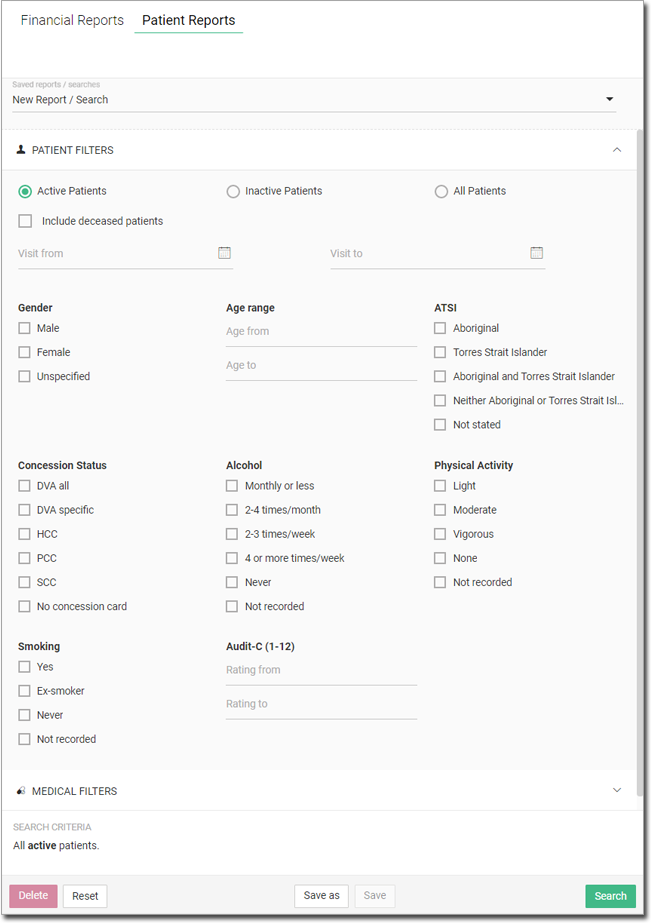
-
From the New Report / Search list, select one of the following
options:
- To create or search for a new report, select New Report / Search.
- To open a previously saved report or filter, select the required report.
-
Select search criteria as required. For more information, see Patient Report Search Criteria.
- Practitioners can use the Medical Filters section to report
on conditions and other criteria.
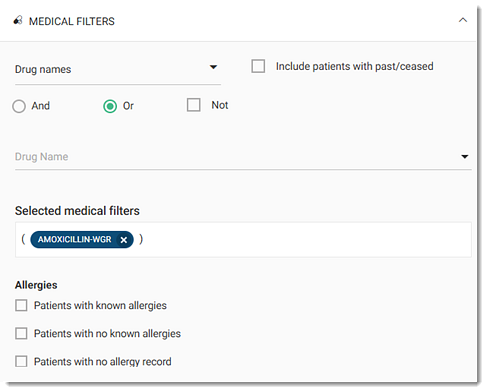
- For the allergies report, in the Allergies section, select the required category of the report you want to generate. For more information about all allergy categories, see Medical Filters.
- A summary of the search criteria is displayed in the Search
Criteria section. Review displays at the bottom of the panel, before
apply review the search criteria.
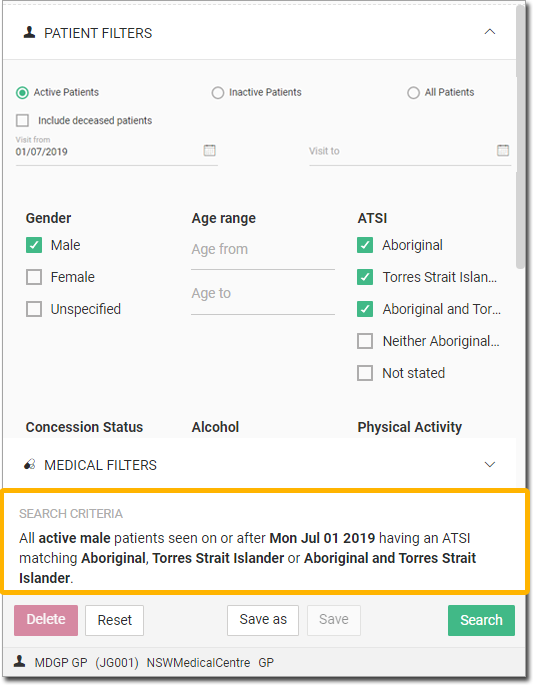
- Practitioners can use the Medical Filters section to report
on conditions and other criteria.
-
If required, to save a filter of search for future use, click Save
as. In the Save report as panel:
- In the Report name field, enter a name for the report that
will make it easy to find later.Note:The report name must be in alphanumeric format and cannot be blank or named new report.
- Click Save.
- In the Report name field, enter a name for the report that
will make it easy to find later.
- Click Search.
Results
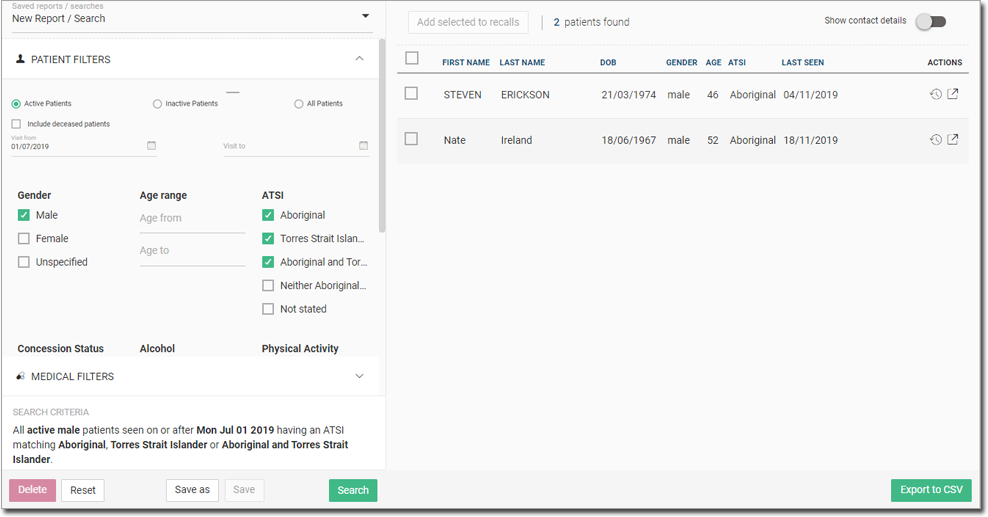
What to do next
If required, in the search results:
- Reset - clear the search criteria.
- Show contact details - use the toggle to show the patient's contact details in the search results, such as contact number, address and email address.
- Export to CSV - export the search results as a CSV format file.
 Recall - create a recall for a particular patient. For
more information, see Generate a Recall by Searching for Patients.
Recall - create a recall for a particular patient. For
more information, see Generate a Recall by Searching for Patients.- Add selected to recalls - create a recall for the selected patients. For more information, see Generate a Recall by Searching for Patients.
 Open patient record - open the selected patient's
record.
Open patient record - open the selected patient's
record.- Delete - remove the saved reports or searches.
- Save - save the changes to the saved reports or searches.
 Reports
Reports