Enable sending SMS Messages From the Patient Record
Enable sending SMS messages to patients from their clinical or patient record.
Before you begin
Permissions:
- Set up and send patient SMS
Procedure
- Select .
- Select .
- Select the Ad Hoc SMS tab.
- From the Centre list, select the centre for which you want to enable SMS.
-
To create a new ad hoc message template for
your centre, click Add template.
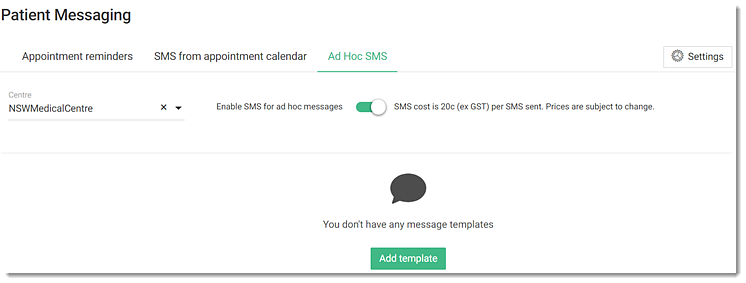
- In the Template name field, enter a name for the template.
-
In the message field, enter your message. To personalise the SMS, click +
Add field and insert fields that are substituted for patient or other
information from the patient records.
Tip:Limit the template to fewer than 160 characters to ensure that the SMS message is sent as a single SMS to reduce costs. An estimate of the number of characters is displayed below the message. The actual character count may vary, depending on the data inserted for any fields.
- Toggle Enable SMS for ad hoc messages on.
Results
What to do next
If required, to create an additional template
for the centre, click ![]() Template and repeat the steps.
Template and repeat the steps.
To send an SMS message from the patient record or clinical record, in the patient
information header, click ![]() Send SMS. For more information, see Send SMS from a patient's record.
Send SMS. For more information, see Send SMS from a patient's record.
If required, to edit a sender name, select . For more information, see SMS Sender Name.