Edit and Delete Pathology Favourites
After you have added useful tests to the pathology request Favourites list, you can edit them if required.
About this task
Procedure
To edit an entry in the pathology request Favourites
list:
-
From the Favourites list, select . You are redirected to the Edit favourite panel.
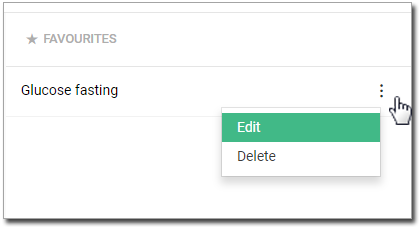
Tip:To display information about the tests included in a test group, hover your mouse over an Information icon next to the favourite name.
Information icon next to the favourite name. -
In the Name of favourite field, update the test group
name.
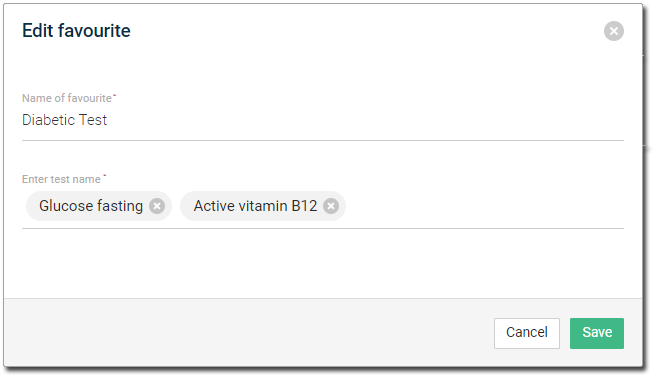
Tip:To remove the test group from the list of favourites entirely, click Delete. -
Add or remove tests:
- To add a test, in the Enter test name field, start typing its name.
- To remove a test, click
 Remove.
Remove.
- Click Save.