Print Invoices
Print invoices and include an HCP's bank account details in the invoices if required.
About this task
Procedure
To print an invoice:
-
From the
 Patient Search or
Patient Search or  Patient Queue, select a patient.
Patient Queue, select a patient.
-
To view a patient's transaction history,
click
 Transaction History in the floating navigation bar. You are
redirected to the Transaction History
panel.
Transaction History in the floating navigation bar. You are
redirected to the Transaction History
panel.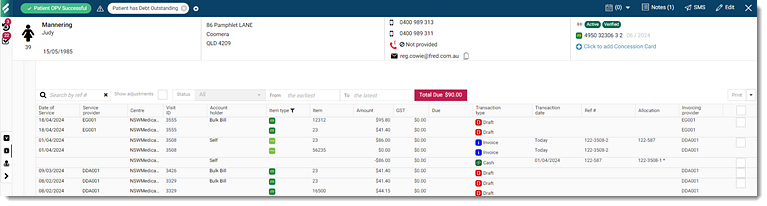
Tip:To minimise the number of transactions on the screen, apply filters such as a date range, visit type, reference number, paid or unpaid. - To include an HCP's bank details in their invoices, provide an HCP's bank account details in section. For more information about each fields, see Bank account details.
-
To print all transactions items, set all and click Print
at the top right.
Tip:If the Print field is inactive after you have selected all transaction items, first deselect any Draft visit items, such as Medicare, DVA and undefined.
-
To print with the adjustment details:
- Set Show adjustments.
- In the transaction list, select the adjusted invoice items you want.
- From the Print list, select Print with adjustment.
Results
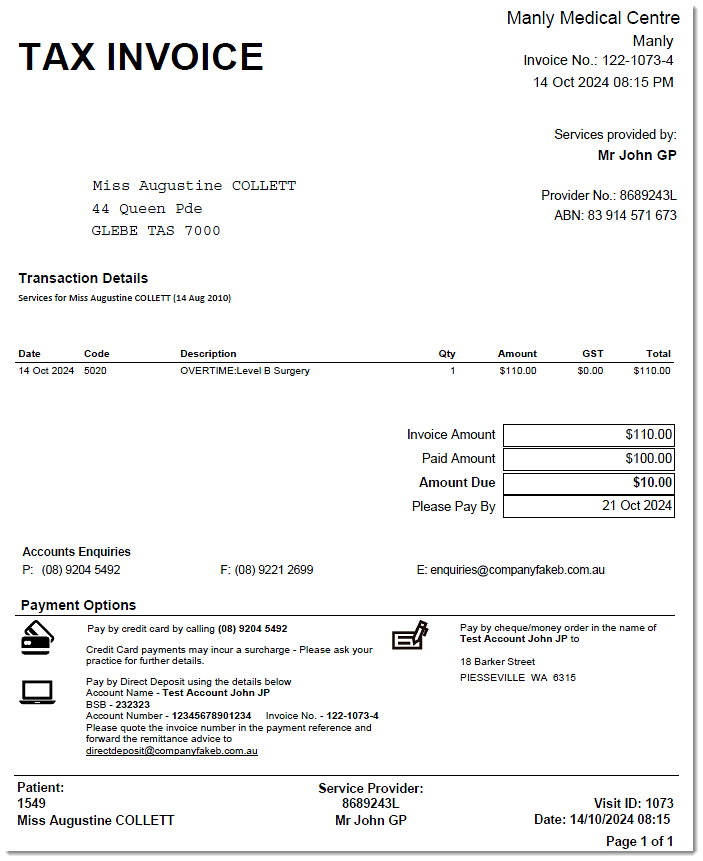
 Edit
Edit