Delete Draft Invoices
You can delete draft invoices that are no longer needed. A deleted (draft) invoice cannot be recovered and reused.
About this task
Procedure
To delete draft invoices:
-
Select from the menu.

The Transaction History panel is initially displayed blank.
-
In the Search by account
holder field, to search the transactions, enter an
account holder.
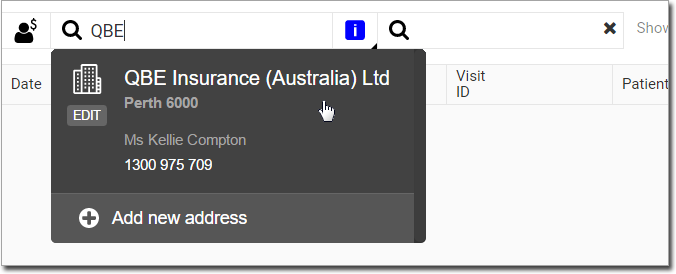
Tip:Alternatively, in the Search by ref # field, enter a reference number. -
Hover your mouse over the required
Draft invoice item and click
 Menu.
Menu.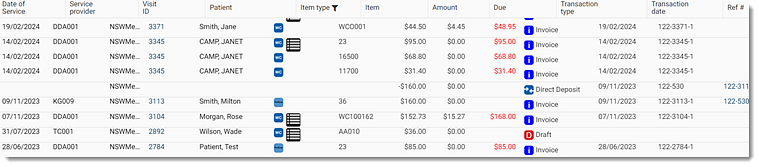
-
From the list, select Delete Draft Invoice. You are redirected
to the Delete Draft Invoice panel.
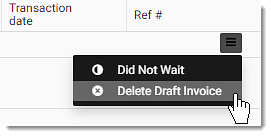
-
In the Reason for
deleting field, select a reason for deleting the
draft invoice.
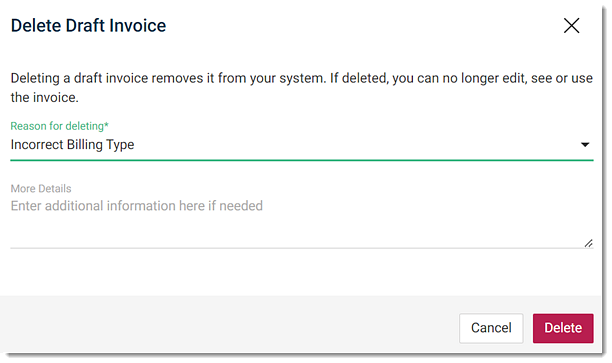
- In the More Details field, specify additional details for deleting a draft invoice item if required.
- Click Delete.
Results
A confirmation message is displayed at the top and the deleted draft invoice item is removed from the Transaction History.
 Claiming, Banking, and Payments
Claiming, Banking, and Payments