Cease Medications
Clinicians can stop a patient's medications from their Health Summary.
Before you begin
Permissions:
Open a patient record to display a patient's - Update Medications
About this task
lists medications prescribed in Helix, and any other medications added that the patient has informed you of (prescribed elsewhere).
You can stop a patient's current medication from the ![]() Medications list.
Medications list.
Procedure
To stop a medication from a patient's Health Summary:
-
In the list, for the required medication, in the
Actions column, click
 More Actions and select Cease.
More Actions and select Cease.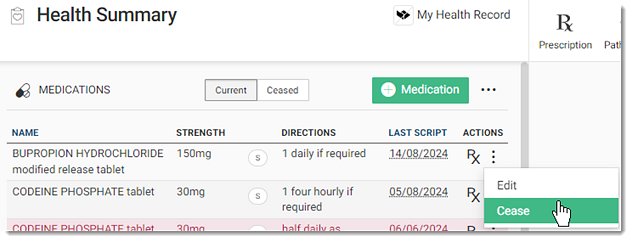
Alternatively, select the medication to open the Medication panel and click
Cease at the bottom of the panel.
Medication panel and click
Cease at the bottom of the panel. 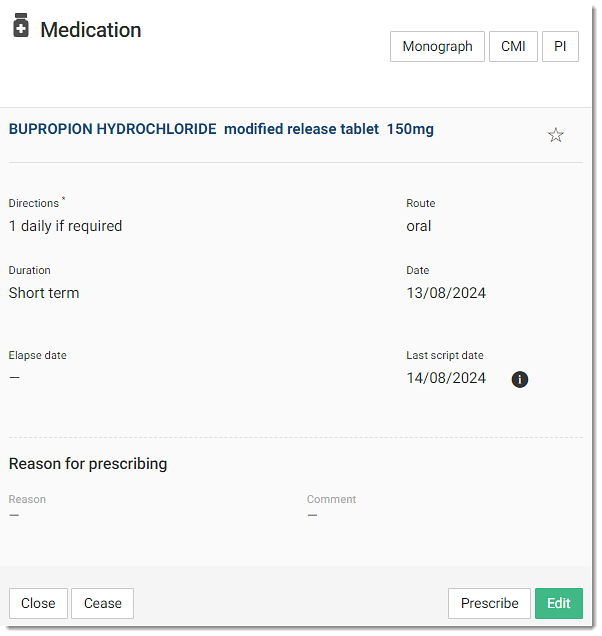
-
In the Reason Current Medication panel, select the reason
for ceasing the medication from the list of options provided. For more
information, see Reasons to Cease.

Results
If a
medication is ceased with the reason Recorded
incorrectly, it will be displayed in the
Ceased medication list on the medication summary with a
strikethrough.
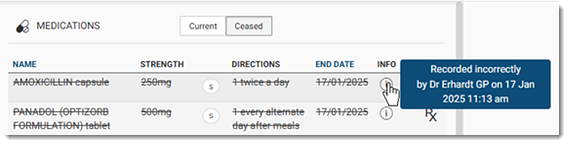
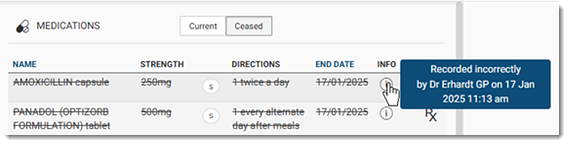
What to do next
To view information about why a medication was stopped and other details, select tab. For more information, see Medications in the Health Summary.