Edit a User
If required, you can edit a users account, centre and work area information.
Before you begin
Permissions:
- Update Users
About this task
Tip:
At some health services, you can only edit a user's group
membership, not their user information.
Procedure
To edit a user:
- Select .
- In the Settings
window, select . The User list window is
displayed.
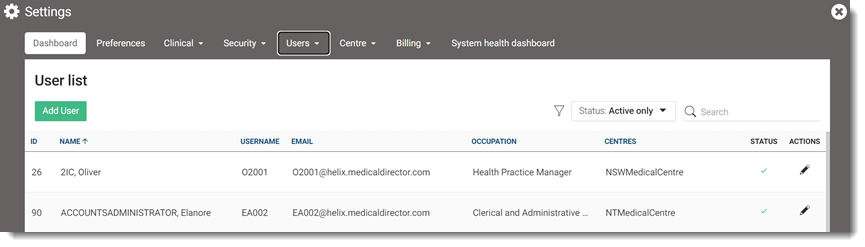
- In the
 Search field, search for the user whose record you want to edit and then click
Search field, search for the user whose record you want to edit and then click  Edit.
Edit. 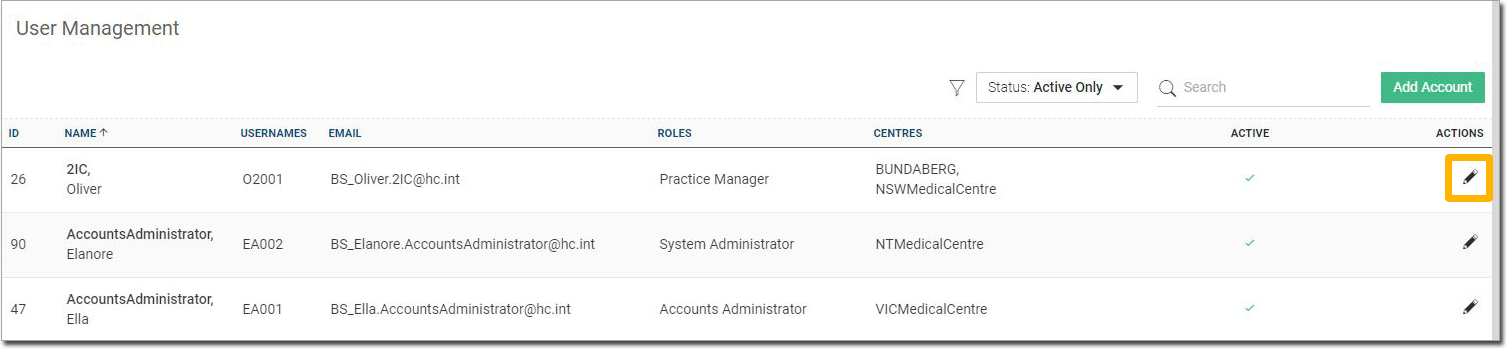
- Make the necessary changes to the user's record.
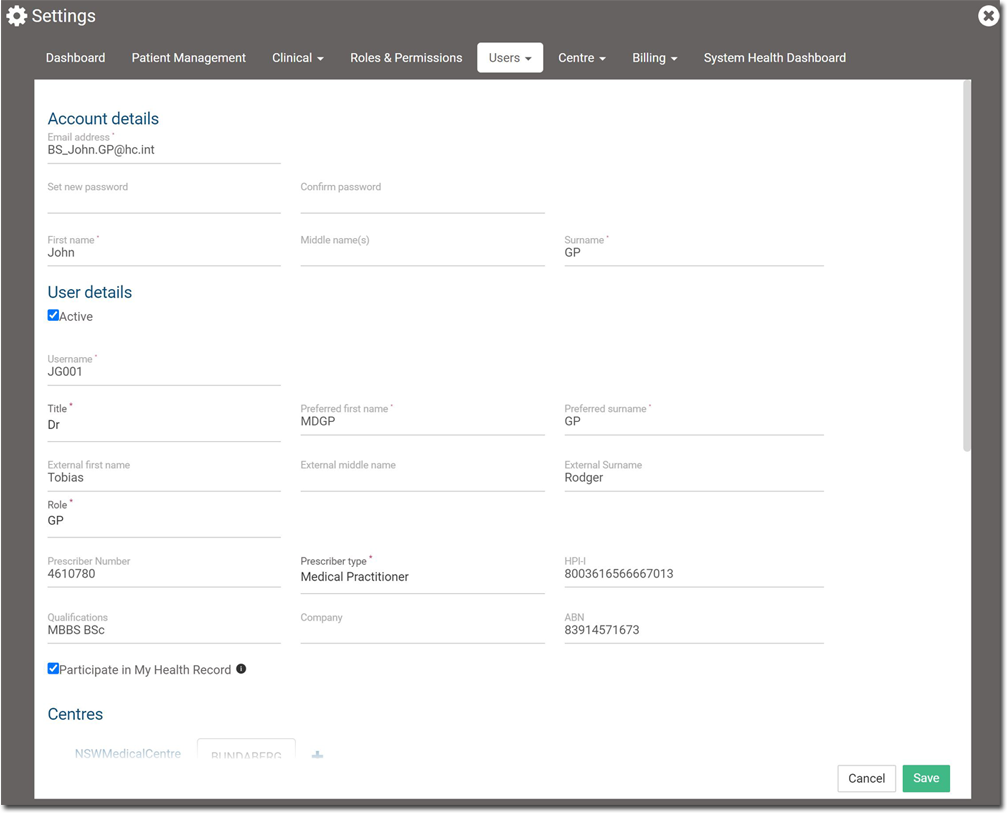
- If you need to remove a centre from a user's account, in the Centre section, click Remove.
- Click Save.