Invoiced Claims
Send the required invoiced claims to the patient.
Before you begin
Permissions:
- View Workers Compensation Claims
- Print and Send Workers Compensation Invoice
- Update Workers Compensation Billing Items (After Followup)
About this task
Procedure
To send claims:
-
Select from the main menu.

-
From the Status list, select $ Invoiced.
Invoiced claims are listed.
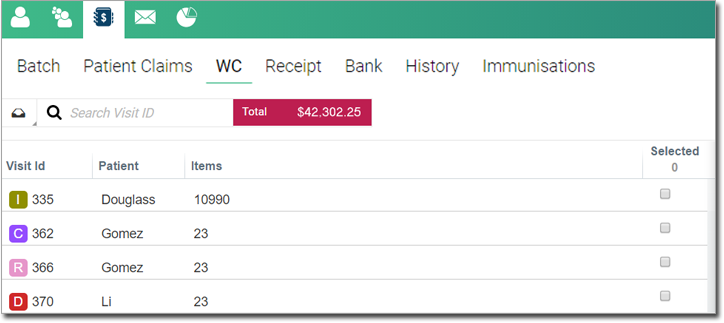
-
Expand the required time period and date.
Tip:Alternatively, in the
 Search Visit ID field, enter the required visit ID and select
it.
Search Visit ID field, enter the required visit ID and select
it. -
Hover your mouse over the claim item that you want to send and then select the required
item in the Selected column.
Tip:If required, to edit a claim item, select the item from the list. You are redirected to the
 Visit panel, where you can make changes.
Visit panel, where you can make changes. - Click Send at the top right.
 Claiming, Banking, and Payments
Claiming, Banking, and Payments