Follow Up Claims
Generate invoices for the required workers' compensation claim items.
Before you begin
Permissions:
- View Workers Compensation Claims
- Update Workers Compensation Claim Status
- Adjust Workers Compensation Invoice (Bulk)
About this task
Procedure
To follow up claims:
-
Select from the main menu.

-
From the Status list, select
 Follow Up. The patient claims list is displayed.
Follow Up. The patient claims list is displayed.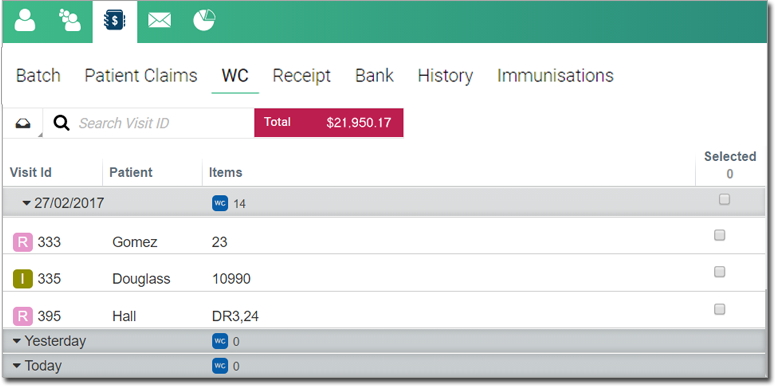
-
Expand the required time period and date.
Tip:Alternatively, in the
 Search Visit ID field, enter the required visit ID and select
it.
Search Visit ID field, enter the required visit ID and select
it. -
Hover your mouse over the claim item for which that you want to generate an invoice and
then select the required item in the Selected column.
Tip:If required, to edit a claim item, select the item from the list. You are redirected to the
 Visit panel, where you can make changes.
Visit panel, where you can make changes. - Click Invoice at the top right.
Results
All items selected for invoice are removed from the list and sent to the Invoiced Claims.
 Claiming, Banking, and Payments
Claiming, Banking, and Payments