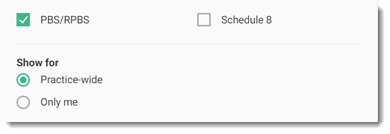Create Medication Recipes
Create a medication recipe and immediately start a new prescription for it or add it to medication history.
Before you begin
- View Medications
- Update Drug Recipes
Procedure
-
From the
 Patient Search or
Patient Search or  Patient Queue, select a patient.
Patient Queue, select a patient.
-
Open the New recipe window. Either:
- In the
 Health Summary:
Health Summary: - Click + Medication.
- In the
 panel, click +
Recipe.
panel, click +
Recipe.
- In the
 Consult panel:
Consult panel: - Select
 Prescription.
Prescription. - In the
 panel, click + Recipe.
panel, click + Recipe.
- Select
- In the
-
In the New Recipe window:
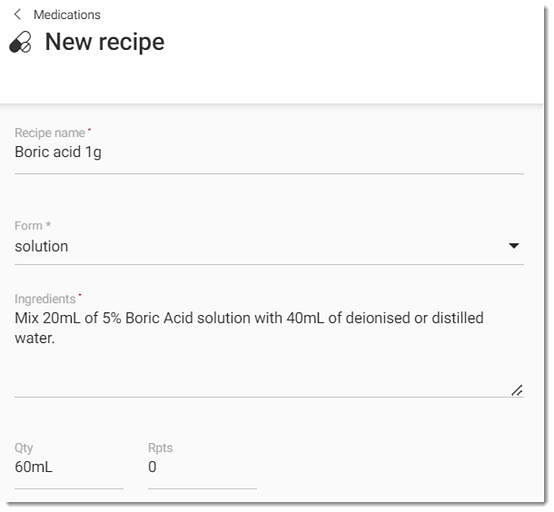
-
After you have completed all the details, click
Save.
To save the completed details and create a new recipe, click Save & New.
Results
If you added the recipe from the ![]() panel, the recipe is saved and a new prescription is immediately
started for it. Real Time
Prescription Monitoring (RTPM) runs for any monitored medications and the
results of the check are displayed.
panel, the recipe is saved and a new prescription is immediately
started for it. Real Time
Prescription Monitoring (RTPM) runs for any monitored medications and the
results of the check are displayed.
- Only me badge - only the current prescriber
- Practice-wide badge - any prescriber in the practice
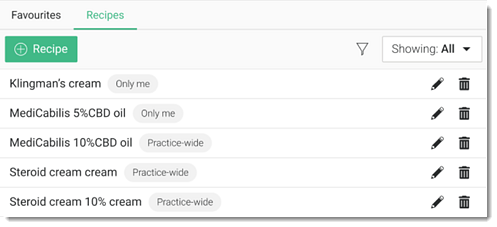
What to do next
When you prescribe the drug recipe and if it is on the PBS, Extemporaneously Prepared Benefits is displayed in the header on the Prescription screen. If the patient has a DVA card recorded, the header is prefixed with RPBS.
For RPBS authority recipes, to select RPBS Authority when prescribing, click Change subsidy category.
When a script using a drug recipe is printed, the formulation (or drug recipe) is printed on the script below the name of the item. If the recipe is on the PBS or RPBS, this box is selected on the prescription.
If you need to modify the recipe itself, create a new one and the delete the old version.