View documents uploaded to My Health Record
View different documents uploaded My Health Record.
About this task
Procedure
To view an uploaded document:
- Open the patient's clinical record.
-
In the
 Health Summary, click
Health Summary, click  My Health Record.
My Health Record.
-
In the
 My Health Record panel, click View to
view the different documents available for this patient.
My Health Record panel, click View to
view the different documents available for this patient.
- By default, depending on the patient data, some document types are preselected. To view only a
limited set of documents for this patient, deselect the document types that are not
required.
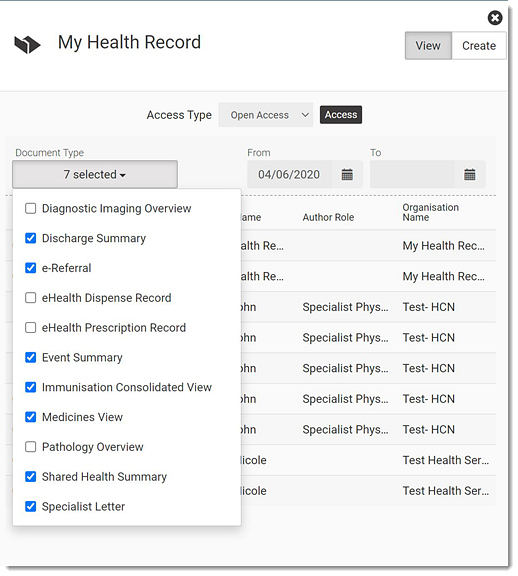
- If required, select an Access Type to display a specific type of
document, from the following options:
- Open Access - available to every practitioner.
- Access Code - available to practitioners who have been given the patient's access code (created by the patient).
- Emergency access - grants the current practitioner access to documents that would normally require an access code. To be used in case of emergency. You will be required to confirm that your emergency access to the record is necessary.
- Click Access.
Results
The patient's records are listed in the ![]() My Health Record.
My Health Record.
What to do next
If required, filter the list of documents by date.


To view an existing document, from the list, select the required document.
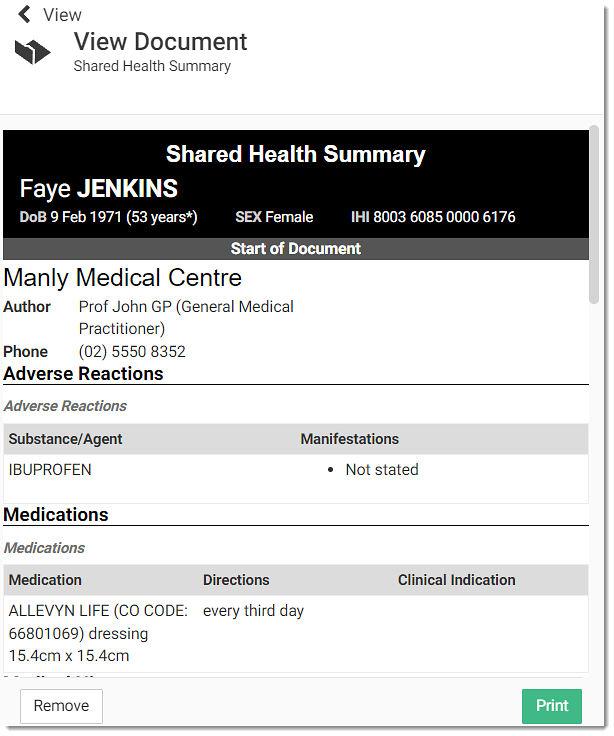
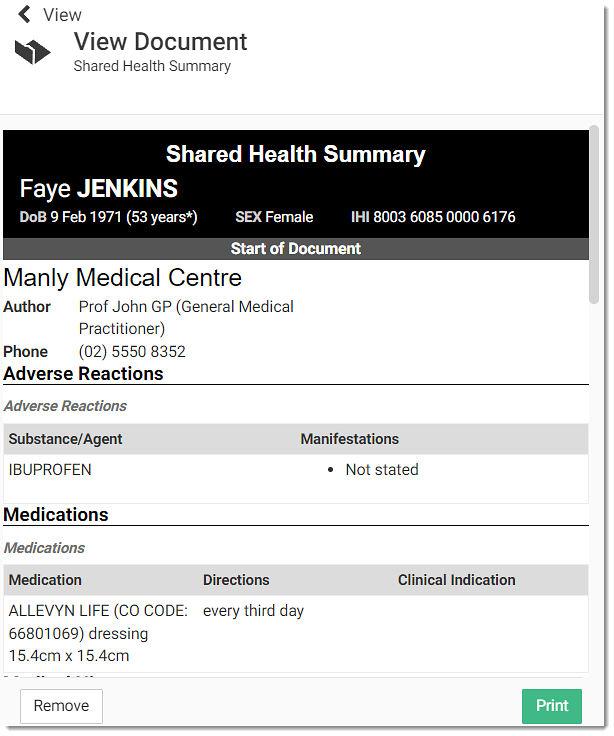
To print the opened document, click Print.
To remove a Shared Health Summary document from Helix, click Remove and enter a reason for removal in the Remove Documents window.