Add Examination Details
Add examination information to a consult.
About this task
Procedure
To record examination details:
-
From the
 Patient Search or
Patient Search or  Patient Queue, select a patient and click
Patient Queue, select a patient and click  Consult.
Consult.
-
In the Consult panel, in the Consult
Notes section, click Hx/Ex.
The History and Examinations modules are linked. When you click Hx/Ex, History is displayed by default.
-
In the History & Examinations panel, on the
History | Examinations toggle button, click
Examinations to switch to the
Examinations module.
Along the top of each module are tabs for accessing different input sets. This example shows the General tab.
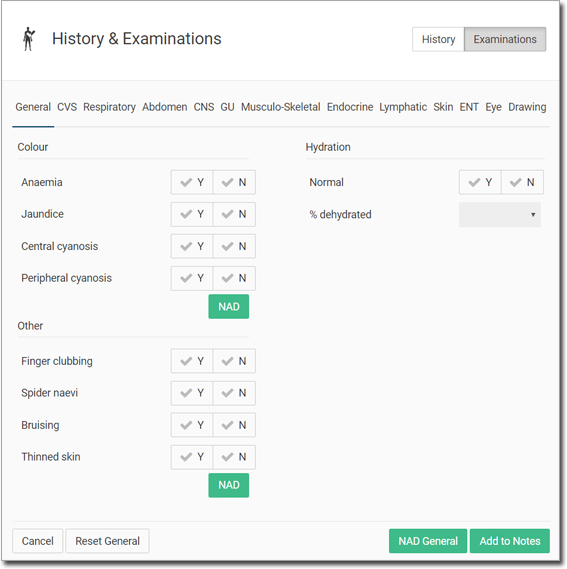
- In the relevant category, record the required examination information. For more information, see Examination Categories.
- If you want to indicate No Abnormality Detected for each field of the selected category, click NAD category: in our example, NAD General.
- If you want to record No Abnormality Detected for an entire category, click NAD in a section or NAD category to record no abnormalities.
- If you change want to clear a category of all information, click Reset category.
- Click Add to Notes.
Results
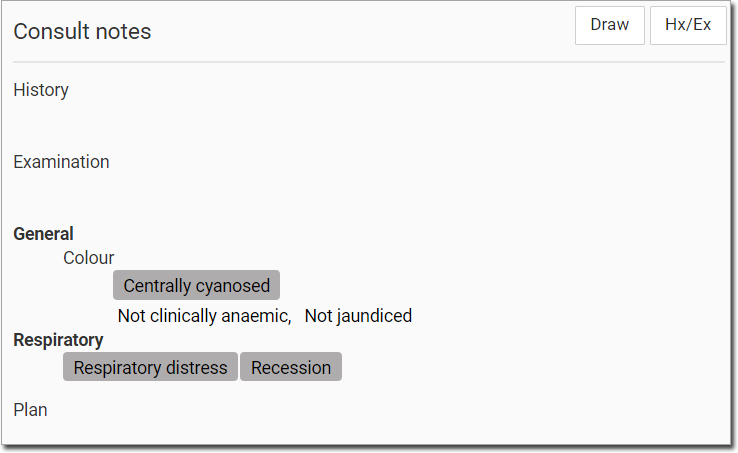
What to do next
When a consult is exited, the examination information is displayed in the patient’s timeline.