Set Patient Status Automatically
By default, patient records remain active indefinitely. Set rules for your health service to automatically make records inactive in certain circumstances.
Before you begin
A change to the automated status setting for your practice may override any manual changes made to the status of individual patients.
Tip:
Whatever automated rules are in place, you can
manually set the status of a patient record to inactive at
any time.
About this task
Only users with the Patient Management permission can apply automated rules for changing the status of a patient.
Procedure
To automate when the status of a patient record is set to
inactive:
- Select .
- Select tab.
- In the Active/Inactive tab, set the automated status
rule:
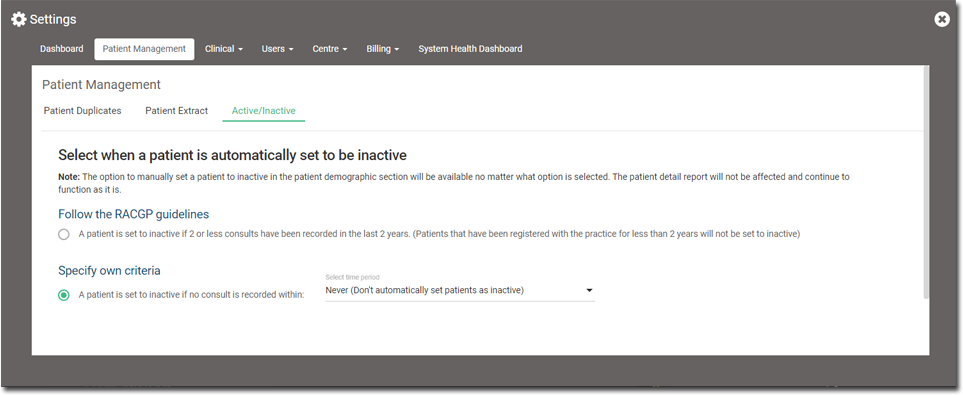
- Follow the RACGP guidelines - set to use the RACGP guidelines for what constitutes an active patient. For patients who have been registered with the practice for longer than two years, if there are fewer than two consults in a two year period, the patient's status is set to inactive. This option is best if you have mandatory reporting.
- Specify own criteria - if the RACGP guidelines do not suit
your practice, specify your own criteria for when a patient's status should be
set to inactive. Set A patient is set to inactive if no consult is
recorded within and select a period from the Select
time period list.Note:Customised automated status criteria can affect the accuracy of mandatory reporting results, particularly for nKPIs, and the associated funding.