Extract Patient Records
Extract a copy of a patient record when you need to hand the patient over to another clinician, for example, during medical evacuation; to print documents for medicolegal matters; or if a patient leaves your practice and needs a copy of their patient record.
Before you begin
Permissions:
- Patient Management
- View Patient
- Update Patient
About this task
Procedure
To extract a patient's record:
- Select .
- In the Patient Management window, select Patient Extract tab.
-
Customise the information you want to extract from the patient's record:
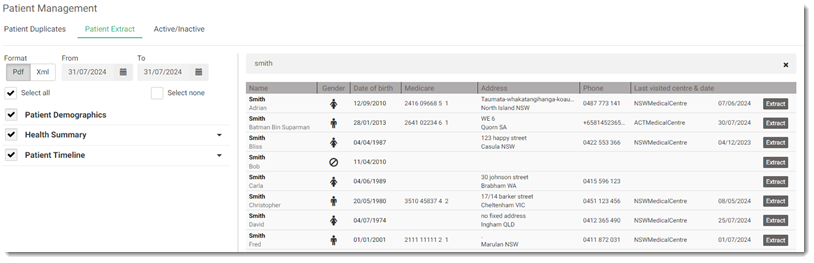
- In the Format field, select the required formats in which you want to extract the patient record, such as PDF or XML. The default format is Pdf.
- In the date range calendar, select the required date range in the From and To fields.
- To include all patient details, MyMedicare details and clinical information in the extracted
record, such as Patient Demographics, Health
Summary and Patient Timeline, set
Select all.
- If required, to include only specific information in the extract record,
from the Health Summary and Patient
Timeline list, click
 Expand and set the required sections such as patient's medication
details, social history, immunisation details, pathology results and so
on.
Expand and set the required sections such as patient's medication
details, social history, immunisation details, pathology results and so
on. - If required, to include any
unmatched information or information that has not been validated (for
example, from migrated clinical data) in the Patient
Extract report, from the
 Health Summary:
Health Summary:- For unvalidated Conditions or
Medications, expand the Health
Summary and set any of the following options:
- Unvalidated Conditions
- Unvalidated Current Medications
- Unvalidated Past Medications
- For unvalidated Prescriptions, expand the Patient Timeline and set Unvalidated Prescripions.
Note:In the patient's Health Summary section:
Health Summary section:- After migration, the migrated medications (both current and ceased), prescriptions and conditions are displayed as unvalidated items.
- A red or green bar is displayed to the left of the migrated or
imported items, based on whether a match is found in the Helix
database for conditions or medications:
- Red bar - indicates unmatched items that cannot be validated.
- Green bar - indicates matched items that can be validated manually by a practitioner. After validation, the items will be displayed as normal entries without the green bar.
- For unvalidated Conditions or
Medications, expand the Health
Summary and set any of the following options:
- To deselect all sections, set Select none.
- If required, to include only specific information in the extract record,
from the Health Summary and Patient
Timeline list, click
-
In the Search field, enter and search by a patient's given
name, date of birth, patient ID or Medicare No.
The selected patient's details are displayed in the table.
- To extract a patient's record, click Extract for the corresponding patient.
Results
If you set Select all and extract the data, the extracted file contains the patient's demographics, MyMedicare status and associated details, family conditions, medications history, social history, consult details and its associated notes, pathology results, care plans, prescriptions, referral letters (if any) and so on.