Patient Transaction History
Displays a complete transaction history of all claims made for the patient.
Amount Due
The amount due or unallocated amount for an invoice is displayed in the
Due column and are indicated by red and green text respectively.
Total and unallocated amounts for a patient are displayed at the top of the ledger in the
Total Due and Unallocated fields.
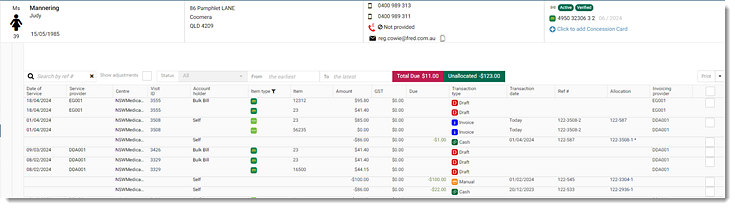
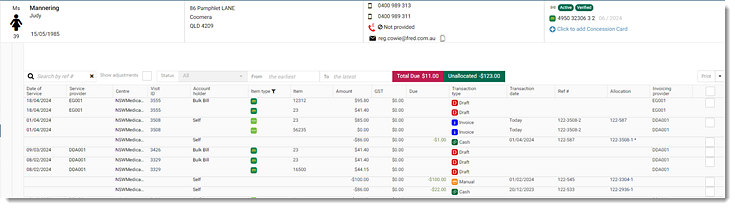
Filters
To minimise the number of transactions on the screen apply filters such as search by
reference, status and date range. To focus the transactions by item or visit type, click
![]() Item type filter and select the required item types such as
Medicare, DVA, private, Pre-employment and Workers' Compensation.
Item type filter and select the required item types such as
Medicare, DVA, private, Pre-employment and Workers' Compensation.
Adjust Invoice or Receipt details
You can adjust or update any transaction details such as incorrect amount, correct an HCP, reverse an invoice or receipt items, write off an invoice and so on. For more information about adjusting the transaction items, see Invoices and Adjust Receipts.
Print the Transaction History
Print or download the completed transaction items with adjustment details. To print:
- Select the required transaction items, click Print at the top
right.Tip:If the Print field is inactive after you have selected transaction items, first deselect any Draft visit items, such as Medicare, DVA and undefined.
- To print with the adjustment details:
- Set Show adjustments.
- In the transaction list, select the adjusted invoice items you want.
- From the Print list, select Print with adjustment.