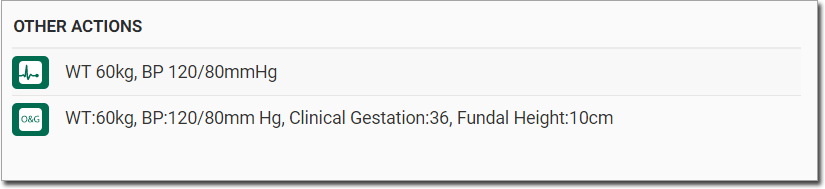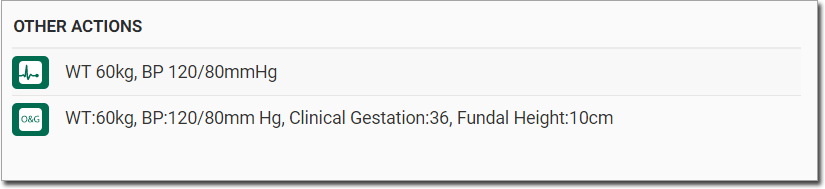Record Obstetric Visits
Add observations for an obstetric visit to the patient's record.
Procedure
-
From the
 Patient Search or
Patient Search or  Patient Queue, select a patient and click
Patient Queue, select a patient and click  Consult.
Consult.
-
In the Consult panel, locate and click
 Obstetrics.
Tip:Click More
Obstetrics.
Tip:Click More to reveal the Obstetrics button if it is hidden.
to reveal the Obstetrics button if it is hidden. -
In the Obstetrics panel, observations already recorded for the
current pregnancy are displayed.
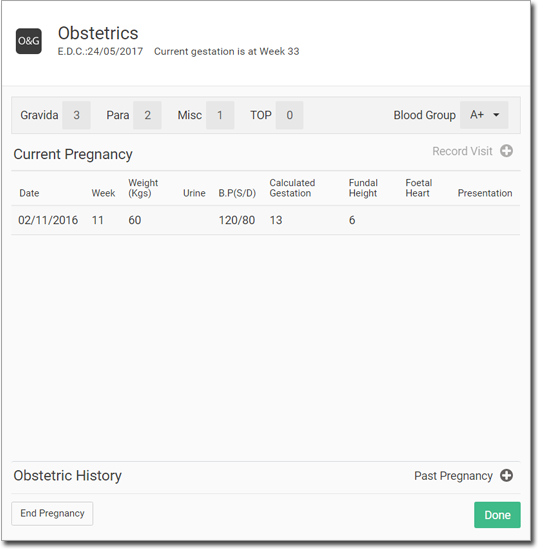
To add observations for this visit, click Record Visit and enter your observations in the relevant field. -
To add pathology results, click Save & Add Pathology
Results.
- Enter results for the three standard pregnancy pathology tests in the relevant fields.
- Enter details about the patient’s immunisation status in the right-hand section.
- Otherwise, click Save.
- To close the Obstetrics panel, click Done.
Results
Alerts for drug to pregnancy interactions are displayed when you save the record. Acknowledge each alert and click Continue.
The record is saved to the panel.