Action Expired or Rejected HealthLink SmartForms
Action rejected or expired HealthLink SmartForms in Helix.
Before you begin
The delivery status of each HealthLink SmartForm is displayed on the column. For more information, see HealthLink SmartForms Status.
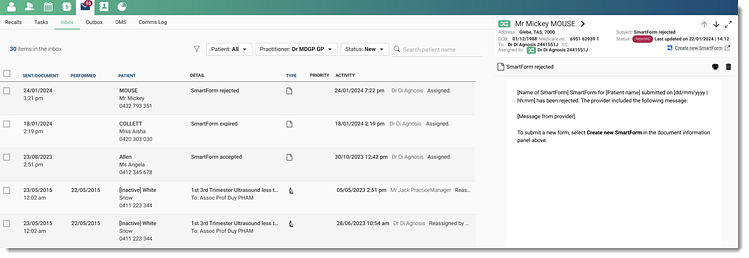
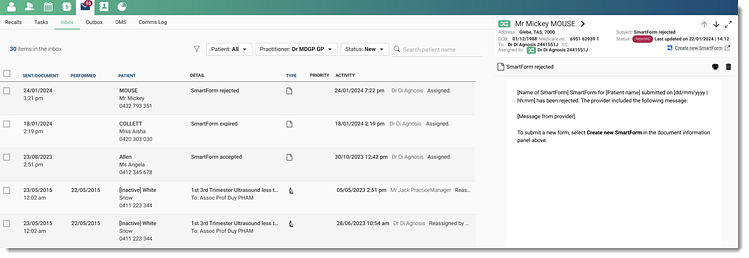
About this task
Procedure
To action SmartForms:
- Select .
-
To view the response to a referral, from the list of items, select the required
form.
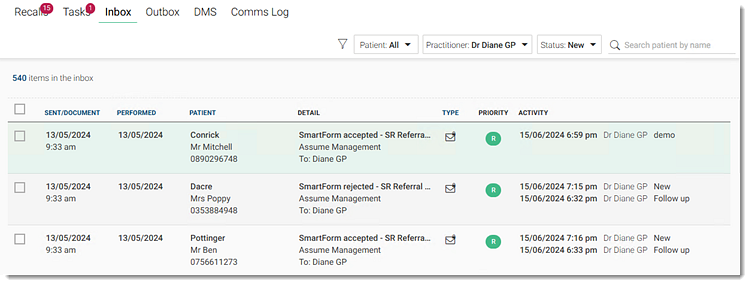
In the Preview window, the referral response is displayed with the status in the header.Tip:The status of the SmartForm is also displayed in the Patient Timeline:- To access the Patient Timeline from the Inbox Preview header, select a patient name.
- To add a comment, in the Add new comment
field, enter your comment and click Add. To
display or hide the previous comments, click
 Comment.
Comment. - If required, select the required actions such as Follow up, Recall and so on. For more information about Inbox actions, see Inbox Actions.
-
To create a new SmartForm for Rejected or
Expired forms, in the header, select
 Create new SmartForm
Create new SmartForm .
.
- You are redirected to the HealthLink SmartForms portal. In the portal, update the required details.
Results
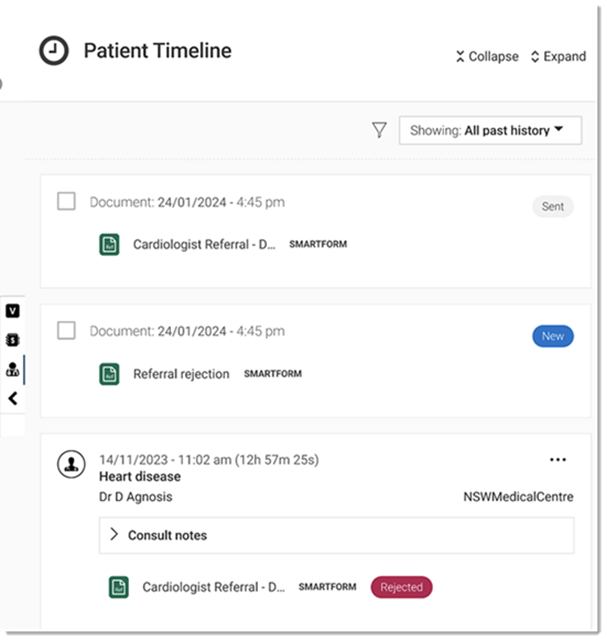
A new SmartForm item is also recorded in the .