Approve or Deactivate an address
Curate your Address Book by approving or deactivating addresses.
Before you begin
Permissions:
Update Address Book in
Settings
About this task
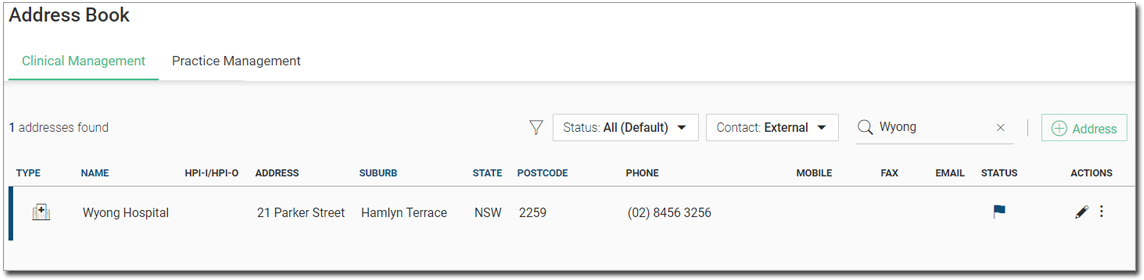
Note:
By default, all saved contacts are in a status of
waiting for approval.
Procedure
To approve an address:
- Select .
- In the Settings window, select Address Book or .
-
For the address you want to approve, in the Address Book, in
the Actions column, click
 Ellipsis.
Ellipsis.
-
From the list, select Approve.
The address is flagged as
 Approved in the Status column.
Approved in the Status column. 
What to do next
To deactivate an address, for the address you want to deactivate, in the
Actions column, select .
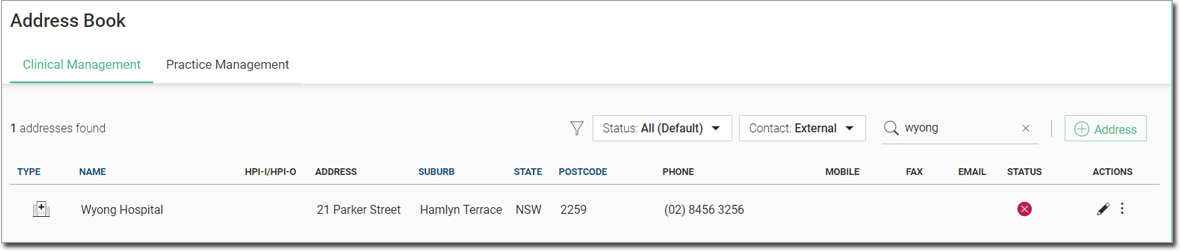
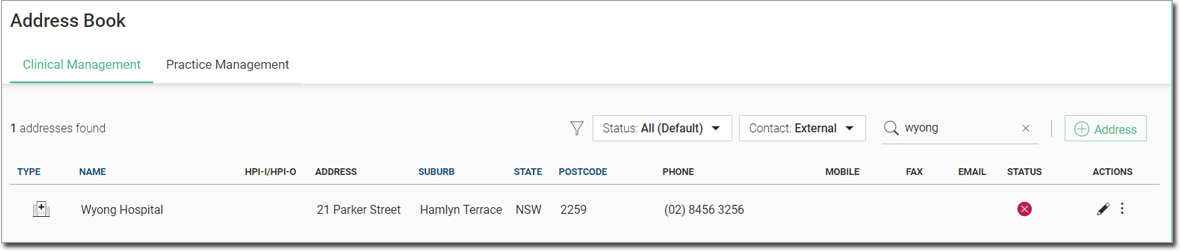
The address is shown as  Deactivated. Deactivated addresses are still available in the Address Book and
can be searched for by name. However, they cannot be used for correspondence.
Deactivated. Deactivated addresses are still available in the Address Book and
can be searched for by name. However, they cannot be used for correspondence.